The civil unrest in Chile has continued, and it has become a challenge to carry on with daily life. Metro closures, streets being cut off from traffic, and disturbances from the protests have all been having an impact on people in Santiago. Some people I know have not been required to go to work at universities and school due to cancelled classes, and other people that work in downtown have been allowed to leave early so that they can get home safely before protests begin.
It seems to be dying down at this point with an upcoming vote on a new constitution; nevertheless the protests have had an impact on language teachers in Chile. The good news is that with the technology available, we now have tools that didn’t exist 10 or more years ago when I first arrived here. I have also found that most of my students are receptive to at least trying online classes if in-person classes aren’t possible with the circumstances.
What is my experience with online teaching?
My online teaching has mostly been with my existing students. I offer them classes when I was traveling and knew that I would be able to connect and have the time for classes, and it has worked out nicely to still have some income while back visiting friends and family. It has also given my students the continuity with their studies.
Earlier this year I also taught a 10-hour online TOEFL workshop over a 2-month period. The students were 16 high-school students from all over Chile, and it was a really cool experience to be able to connect with them virtually, eliminating the geographic limitations that we were facing.
Before I get into the tools that I have used, there are some things to consider:
- First and foremost, you and your student need to have a strong and reliable internet connection and a quiet area for the class.
- You will also want to be sure that there aren’t any disturbances happening in your or your students’ area at the time you are scheduled to have class; I imagine that trying to teach a class while hearing sirens, people marching, or while dealing with teargas in the air would not make it easy to hear each other or concentrate on learning.
- Technology doesn’t always cooperate, so you will want to have a backup plan in case something doesn’t work in the way you had planned for it to. In my case, I use WhatsApp video as a backup plan in case the connection with the platform I typically use isn’t working.
- It’s a good idea to test these tools out with a friend before using them in class so you can be sure that they work with your computer. Doing so also gives you the chance to experiment and see how you can adapt your teaching to the online context.
- Some students might not be able to connect to specific platforms on their work computers; in that case they might want to connect with a platform approved through their work. This happened to me a few days ago with a student, and it ended up working out fine.
- I have not taken any formal courses in online teaching or technology; my experience is based on using these tools in classes. I recently completed an online course offered on FutureLearn about online English teaching, but I would not consider myself an expert.
What tools do I recommend?
1. Google Docs
Google Docs is great for a variety of reasons. Before class, you can prepare class materials in advance by typing into the document (I do this with an agenda and any type of text we will use in class). While you’re in class, both you and the student can type in the document to add information. I typically use this to illustrate examples and then ask my students to then create their own examples. Once class is over, your students can review the document and type any homework that they have there at their own convenience. You can then review that homework at any time. For online classes I will use the same document, and it serves as a log of what we have done in class.
I didn’t know this at first, but you can use Google Docs even if you don’t have a Gmail account. I have it set up with my professional email address that isn’t Gmail, and I like that I can keep my professional Google Docs separate from any personal ones associated with my Gmail account.
Here is an example of how I used Google Docs to teach an elementary student online. I prepared the agenda and sentences in advance, and I typed in the explanation of the present simple during the class. He then typed in sentences similar to mine, and to conclude the class I introduced “be going to” as a way of talking about future plans.
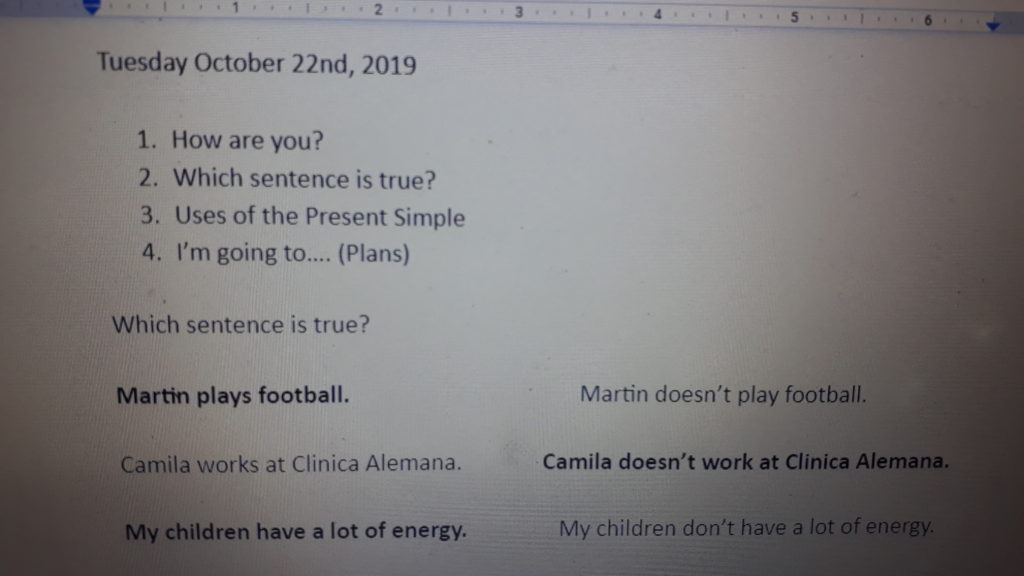
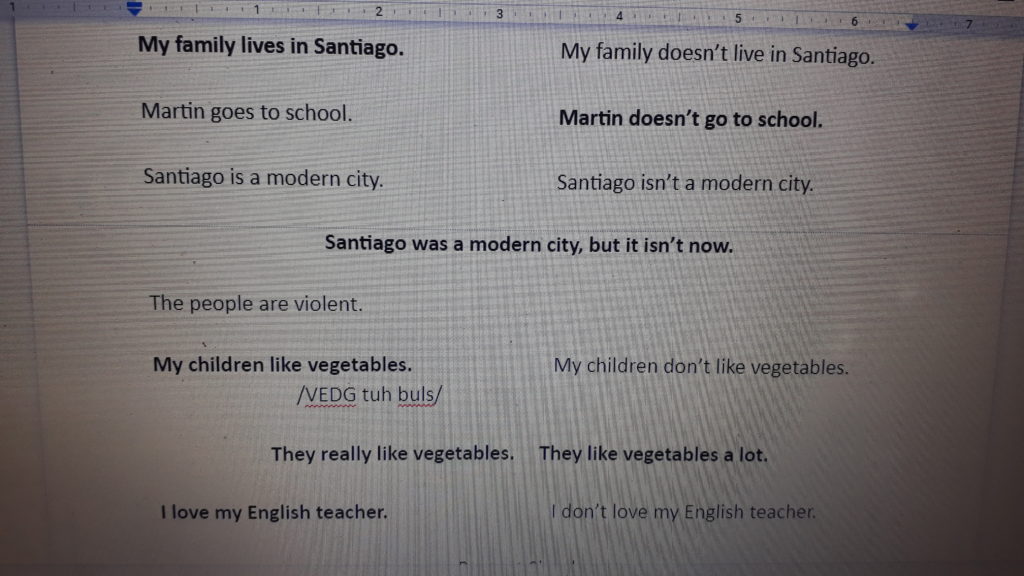
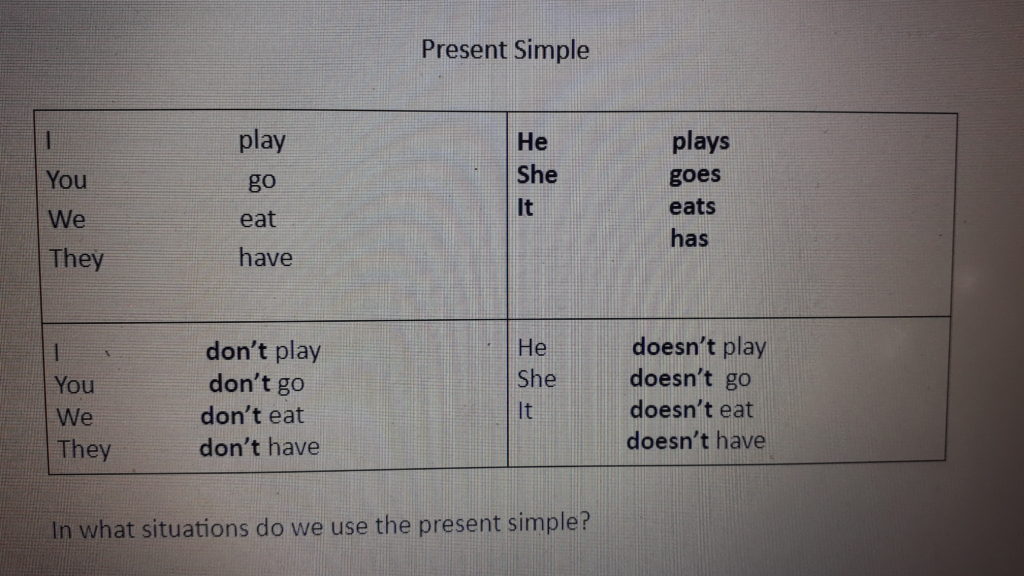
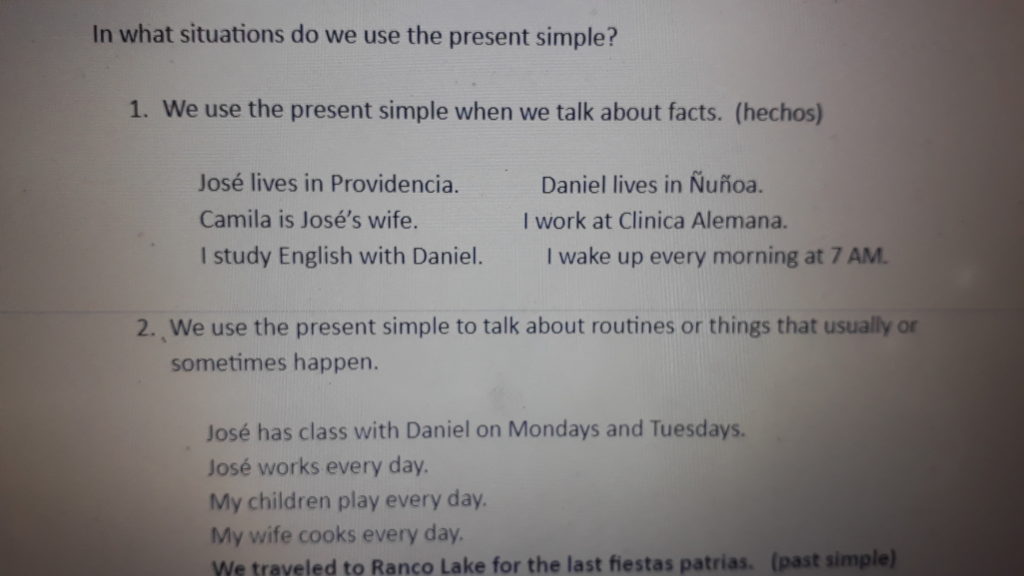
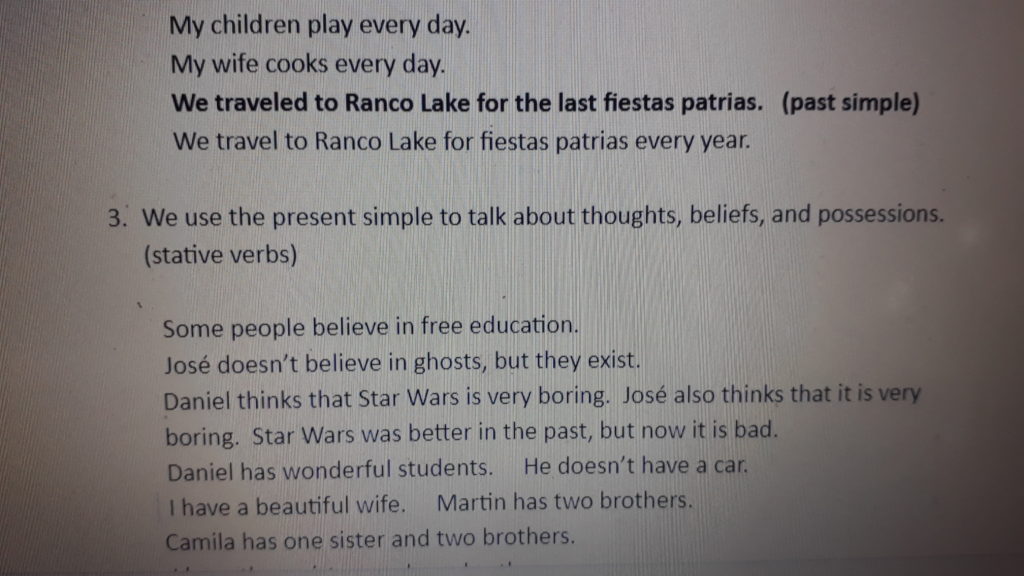
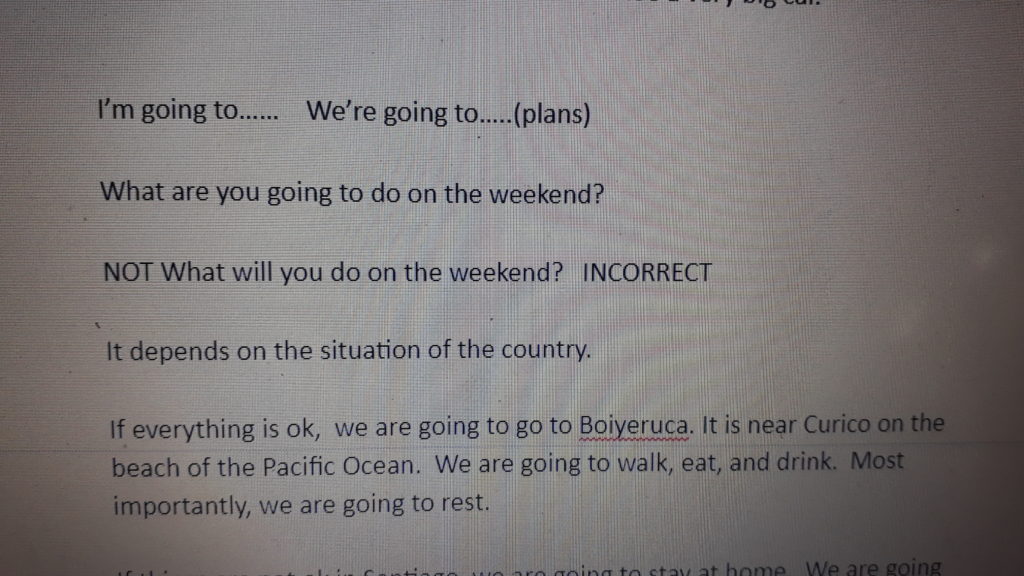
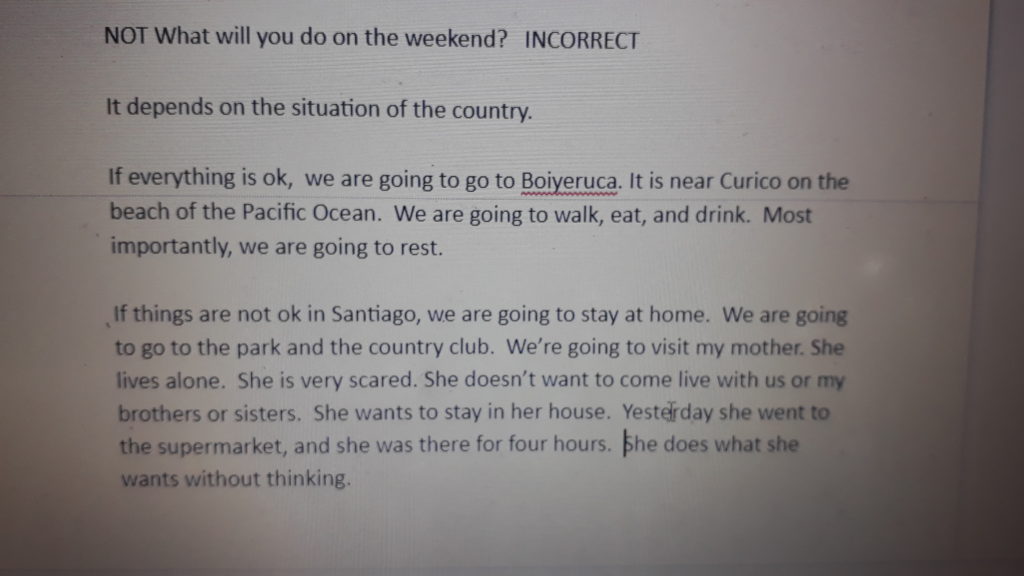
2. WhatsApp
If you’re living in Chile, you most likely have WhatsApp on your phone as a way of communicating with everyone. You can actually use it in a few ways for online classes.
The first way is by using WhatsApp video so you and your student can see each other. This works out nicely in conjunction with Google Docs, as you can have your phone propped up to be able to see each other and have the Google Doc open and work between the two screens without having to change windows. This is assuming that both you and your student are set up with a smartphone and computer.
Sometimes the video with WhatsApp may not be stable, so another way to use it is with a phone call through the app. This is particularly beneficial for students that need to practice listening and phone skills in English.
The other main use has to do with sending and receiving audio messages. I have used this with TOEFL students. I give them homework of recording their response to an independent or integrated speaking prompt, and they then send their response as an audio message. They can then send their response whenever they have it ready, and then I can review it and prepare feedback for the next online class. This can also be used for in-person classes as a way of receiving homework and then giving feedback in class.
3. Zoom
Zoom is a great videoconferencing platform for any type of video meeting.
It’s a great alternative to Skype for a few reasons. First of all, I find the video quality is much better. In addition to that, you don’t have to worry about connecting with people by sending and receiving connection requests; you set up a meeting and then send the invite by email. This eliminates any difficulties of finding the person you’re trying to connect with. Last but not least, you don’t have to worry about your connections seeing you active and then sending you messages in the middle of your class.
Zoom also has a few nice features. You can record the session, which is helpful if you’d like to review a students’ speaking afterwards. (Students can also access this if they want to revisit the lesson). There’s the standard chat box, and you can also share your screen with your student. This allows you to both read an online article or visit a website at the same time.
Zoom is free for meetings of 2 people, and for meetings of 3 or more people the meetings are also free but limited to 40 minutes. They do have paid plans, but I haven’t explored or needed them. (At least not yet).
4. Webroom
Update Webroom has since become something called I Teach World, and it isn’t as accessible as before. I haven’t checked it out in detail, so proceed with caution.
Webroom was created specifically for online teaching. It has many different features and tools that go along with teaching. This includes being able to prepare classes in advance by attaching PDFs, connecting video and MP3 links, and preparing whiteboards. There is a tool for each student to mark when they are ready to continue, and you can send group and individual messages. There’s also the option of creating breakout rooms so that students can speak in partners or smaller groups. It keeps a record of your class meetings, and I believe you can access and revisit them later.
I have only used Webroom with one individual student so far, as it didn’t work when trying to use it with another student. I feel like it’s a versatile tool that is great for teaching individuals and groups. I will need to update about it as I get to experiment with it more.
5. GoToMeeting
My experience with GoToMeeting is also quite limited. This was the platform that was used for teaching the online TOEFL workshops. I liked that I was able to see everyone’s video at once, and there was a chat option for everyone and also to send messages to individuals. The teacher has the control to turn on and off video and audio for the others, and there’s also the share screen option which seems to be standard.
It isn’t my favorite platform to use for a few reasons. I found it difficult to install, and I actually spent over an hour trying to get it to work between communicating with the person coordinating the course and GoToMeeting’s technical support. It didn’t have the breakout rooms, and it really made it difficult to make a 2-hour online class interactive without giving students the option to interact with one another in partners or small groups.
Conclusion
I’m sure there are many more tools out there, so don’t consider this as a definitive list. If you’re having trouble scheduling in-person classes with your students, these tools can be alternatives to try out. I have found that most Chileans are receptive to trying at least one online class, so if you’re used to teaching in-person I encourage you to go outside your comfort zone; it can be a great solution to the difficulties of getting around the city at least in the short term. It could also be a great way to keep teaching students if you are doing any type of extended travel and are willing and able to teach during that time.
Here are the websites for the tools above as well as some additional resources that you can check out:
Google Docs, docs.google.com
Whatsapp, whatsapp.com
Zoom, www.zoom.us
Webroom, (now I Teach World) https://iteach.world/
GoToMeeting, https://www.goto.com/meeting
I hope these resources and helpful and in the meantime, stay safe with everything that is happening.


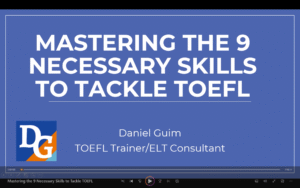

3 Responses